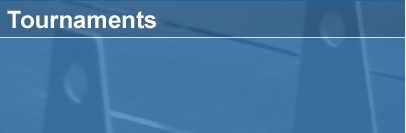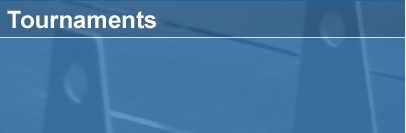Scoring Tournaments with FBScore
FBScore Manual
Original NAFA Flyball Scoring Program (FBScore)
This program enables you to enter all Flyball tournament results from the tournament time sheets and automatically
creates an output file that can be emailed to NAFA.
FBScore is no longer supported by NAFA, but can still be used for scoring if you wish.
Getting Started
If you are reading this you have presumably started the program. If not, double-click the fbscore.exe
program to start it up. New dogs are constantly entering the sport of Flyball. Some may have received their
CRN numbers online only hours before your tournament. This program includes a database of all dogs, clubs and judges in the sport. You should make sure you have the latest version of the database. To do this make sure you are connected to the Internet, and then press the Update CRN Data From NAFA button. Be patient. You will not see any messages until the process is complete or has failed. You are downloading over a megabyte of data, so this could take a bit of time over a slow connection. Eventually you will see a message box pop up telling you that all went well.
Now you are ready to begin scoring. The first thing to do is to enter the tournament number issued to you by NAFA when they sanctioned the event. This should be an eight-digit number, which may include leading zeroes. Enter the entire number including leading zeroes in the box labeled Event Number.
Enter your initials in the box labeled Scorer Initials so future generations will know whom to credit for the effort of scoring this tournament.
Some clubs host two tournaments during a weekend, others host one over two days. If you have hosted two or more tournaments they must be scored separately, so separate your time sheets into their respective tournaments. It will make things easier and reduce the potential for error if you sort your timesheets by division, and within each division, by placement from first to last in each division. This will help you catch any potential missing timesheets, or timesheets from the wrong tournament.
On the right of the screen is a list of all NAFA approved and pending judges. Place a check mark next to all of the judges that judged at your event. Later, on the timesheet page, you will be given the opportunity to select the judge that judged that particular division.
Entering Time Sheets
Click the tab labeled Time Sheet 1. Everything you see on this form will be found on the race (time) sheet. Start by verifying the division number you are working on. The division number is already filled in for you and assumes you are scoring division 1 first. If not, enter the division for the race sheet you are working on in the box labeled Division Number.
The type of racing, Regular or Multi-breed is set by clicking on the appropriate button.
Note the judge that signed the timesheet and put a check mark by the judge’s name in the box labeled Judge. You will only see the judges that you checked on the Tournament Info form.
Enter the club number from the race sheet in the box labeled Club Number. You will see the name of the club appear to the right of the box. Verify that the club name matches the name on the race sheet.
Enter the final placement of the team as a single digit (i.e. 3) in the box labeled Placement. All teams require a placement to be processed. If a team has no placement enter 0 in the placement box.
Most teams have a team name in addition to their club name. These range from a simple letter like "A" to whole phrases like "Cookies N Cream". Enter the team name in the box labeled Team name.
Enter the seed time that the team submitted in the box labeled Seed time.
In the box labeled Dog Information you will enter the CRN numbers from the dogs listed on the time sheet. The time sheet lists the dogs from 1 to 6. Enter the CRN numbers into the spaces provided exactly as they are listed on the time sheet. For instance if there are only 5 dogs on the team and they are filled in on the race sheet as dogs 1 3 4 5 6 and there is no dog listed in box 2, enter the CRN numbers into boxes 1 3 4 5 6 and leave box 2 empty. When you enter each dog's CRN number the name of the dog appears to the right of the number. This should be the dog's call name, but sometimes a registered name appears. If you do not recognize the name of the dog from the time sheet there is a pull down menu above the dog's name. Try selecting the dog's breed or owner name and see if it matches the timesheet. If you still get no match there may be a problem with the CRN. Sometimes poor handwriting can make the CRN hard to read, and sometimes someone simply wrote it wrong on the timesheet. This is the time to fix this kind of problem. If the CRN number turns red when you enter it, this means that this dog is currently listed in the NAFA database as belonging to another team. This is another way to alert you that you may have the wrong dog selected. If this is the first time this dog has run after changing teams then this will happen and is OK. You may wish to contact the team or tournament director to confirm that a dog has changed teams or if you see a mismatch between the name, breed and owner and the CRN on the timesheet.
Now the fun begins. You get to enter the data for each heat on the time sheet. This goes into the box labeled Heat 1. For each heat enter the number of the dogs that are circled that ran that heat followed by the time on the timesheet for that heat. If dogs 2 4 5 and 6 ran a heat at 21.95 then enter 245621.95 into the box and hit the enter key. When you hit enter you will see the heat information appear in the list directly below. The label for the box into which you entered the heat data will now say Heat 2. If you should see that you have made an entry error, highlight the incorrect heat in the list box and click on the button labeled Delete Heat.
Then re-enter the data. Do not enter anything for heats that are No Finish or Interference.
Please note that an official tournament timesheet may spill over onto two pages for a single team.
Both pages are considered a single timesheet for the purposes of this program.
You will note that as you enter each heat, the points for each dog on the team is updated as well as the count of 1 point, 5 point and 25 point runs, total runs and best time. The total number of 1 point, 5 point and 25 point runs is particularly useful because it lets you cross check your work by counting them by hand from the timesheet and verifying that against the total displayed in the program.
Shortcuts!
Shortcut #1
You may enter only the seconds part of the time shown on the timesheet, omitting the fractional part. For instance a 21.95 second run would be recorded as 21 seconds. If you do this, make sure that you visually pick out the fastest time of the day for that team from the timesheet and enter it into the box labeled Override.
Shortcut #2
When you have multiple heats running the same four dogs, you may enter an asterisk "*" instead of the dog numbers for the second and subsequent heats of the same dogs. For instance, dogs 3 4 5 and 6 run a 17.21 second heat. Enter 345617.21. In the next heat the same dogs run 17.55. Enter *17.55.
Shortcut #3
If you are using shortcut #1 and you have multiple heats running the same four dogs, you may enter a plus sign "+" instead of the dog numbers if the heat times are the same. For instance, dogs 3 4 5 and 6 run an 18 second heat (remember, we are dropping the fractional part of the heat time). Enter 345618. If the same four dogs next heat is also 18 seconds, enter +.
When you have entered all of the heats for the team, copy the dog points displayed in the Dog Information box back to the timesheet. It is now time to move on to the next timesheet. Click on the Next Timesheet button. The Timesheet tab at the top of the screen will now display Time Sheet 2. Enter all of the team and heat data as described above. Lather, rinse and repeat for all of the timesheets in your tournament, paying special attention to insuring that the proper division, judge, and tournament type (regular or multi-breed) is correctly entered for each timesheet. You can quickly navigate between timesheets using the First Timesheet, Last Timesheet, Previous Timesheet and Next Timesheet buttons.
Save Your Work!
You should periodically and frequently save your work by clicking on the File pull down menu at the top left of the screen and clicking on Save. This will save your work into a file named the same as the tournament number you entered when you started the program. If you have left the autosave option checked (default) then the program will automatically save your work every time you enter a new timesheet.
Resuming Your Work
Start the program and click on the File pull down menu and click Open. This will create a standard windows file dialog box. Select the file with the same number as the tournament number you are working on and click open. Click on the Time Sheet 1 tab and click Last Timesheet. This will display the last timesheet you worked on. Now click Next Timesheet to begin entering a new timesheet.
All Done
Time to email your results to NAFA. Your tournament results files end with the suffix .nrf. If your tournament number was 03012800, your results file that needs to be emailed to NAFA is the file named 03012800.nrf. Attach them to an email sent to
scoring with the subject Tournament Results.